IIS configuration for Single Page Apps
This is a short guide for setting up an Internet Information Services (IIS) site that serves a Single Page Application (SPA).
There are three obstacles to overcome here:
- How to serve a SPA with client-side routing
- How to serve a non-cached, always up to date version of the SPA
- How to prevent IIS from shutting down automatically
Each problem will be addressed in this post, with additional information below the config. Here’s the final web.config we will create:
<?xml version="1.0" encoding="UTF-8"?>
<configuration>
<system.webServer>
<rewrite>
<rules>
<rule name="redirect to index" stopProcessing="false">
<match url=".*" />
<conditions logicalGrouping="MatchAll">
<add input="{REQUEST_FILENAME}" matchType="IsFile" negate="true" />
<add input="{REQUEST_FILENAME}" matchType="IsDirectory" negate="true" />
</conditions>
<action type="Rewrite" url="/" />
</rule>
</rules>
</rewrite>
</system.webServer>
<location path="index.html">
<system.webServer>
<httpProtocol>
<customHeaders>
<add name="Cache-Control" value="no-cache, no-store" />
</customHeaders>
</httpProtocol>
</system.webServer>
</location>
</configuration>
Serve static files
In contrast to a pure static file server, we need IIS to always serve index.html, except for file requests that contain our JavaScript, CSS or other assets. This way we also support client-side routing.
First, install the URL Rewrite extension.
Then, add the file web.config to the folder that contains the SPA files (aka the folder with index.html). This web.config contains all the IIS settings for your site.
Simply add the necessary rewrite rules:
<?xml version="1.0" encoding="UTF-8"?>
<configuration>
<system.webServer>
<rewrite>
<rules>
<rule name="redirect to index" stopProcessing="false">
<match url=".*" />
<conditions logicalGrouping="MatchAll">
<add input="{REQUEST_FILENAME}" matchType="IsFile" negate="true" />
<add input="{REQUEST_FILENAME}" matchType="IsDirectory" negate="true" />
</conditions>
<action type="Rewrite" url="/" />
</rule>
</rules>
</rewrite>
</system.webServer>
</configuration>
See detailed explanation
File servers generally serve only the files on disk, which means there is a 1:1 mapping between a file request from the browser and the file on disk on the server. A user visiting the root of our SPA will therefore see the site as expected, because all the static files like index.html and the referenced scripts and assets really exist on the server.
But when using client side routing, like Angular Router or React Router, you’ll run into issues quickly.
Imagine you configured a route with the path /products/:id in your router. If the user visits a product with ID 1 directly (not from inside the app), IIS tries to find a file called 1 inside a folder products. However, this file will never exist, so IIS returns an error and the user will see the message 404 - Not Found.
To fix this, we need IIS to return our index.html whenever we don’t request an actual file or directory. The rewrite extension enables us to specify these exact rules with just a few lines of XML.
Keeping users up to date
The entrypoint to the app, index.html, should never be cached by the browser. Once you upload a new version to the server, all users with a cached version will either see no changes at all, a blank screen or errors.
To prevent any form of caching we add a header for Cache-Control with the value no-cache, no-store when serving index.html. All other files may be cached.
<configuration>
[...]
<location path="index.html">
<system.webServer>
<httpProtocol>
<customHeaders>
<add name="Cache-Control" value="no-cache, no-store" />
</customHeaders>
</httpProtocol>
</system.webServer>
</location>
</configuration>
Detailed explanation
To explain this behavior, we must take a look at how build tools like Angular CLI and Create React App generate files :
Each file inside of the build directory will have a unique hash appended to the filename that is generated based on the contents of the file, which allows you to use aggressive caching techniques to avoid the browser re-downloading your assets if the file contents haven’t changed. If the contents of a file changes in a subsequent build, the filename hash that is generated will be different.
You can test this very easily on your own. Simply build your app, make changes to it and build again to a different folder afterwards. As you can see, updating the app results in a different set of files. Only index.html always keeps its name, but its contents reference the updated files. Remember: index.html is the entrypoint to your app. This file specifies all the scripts and styles necessary to kickoff rendering the whole site.
Imagine a user visited your site and as a result now has the following files cached locally:
index.htmlmain.aaa.jsstyles.111.css
After a while, you publish another version with updated styles and bug fixes. Let’s assume the build tool produces these files:
index.htmlmain.bbb.jsstyles.222.css
Now, since the users browser (or some proxy server) has no way of telling when the cached file is outdated this user is stuck on the older version. Adding the cache-control header to your config as seen above forces the browser to never cache index.html and always request it from the server. And because index.html references all other hashed files the browser will load them as well. As a result, the user will always have the newest version of your app.
As mentioned above, all hashed files can even be cached indefinitely. At some point, the users browser could have cached multiple versions of our app, like so:
index.htmlmain.aaa.js(cached, not used)main.bbb.js(cached)styles.111.css(cached, not used)styles.222.css(cached)
Luckily, we’re now using our hashed files the right way and don’t really care what else the browser stored in the past.
IIS already sends lots of useful headers out of the box: you’ll notice the headers Date, Last-Modified, and ETag when debugging requests. Browsers perform a lot of “guess work” when we don’t exactly specify how to cache things, so expect different behavior depending on the vendor and version. If you want to know more about caching concepts in general I recommend this web.dev article.
Prevent IIS from shutting down
If you require your site to be available at all times, then these settings could help you deliver consistent response times. To be clear, the site or IIS itself can’t shut down automatically. The worker processes that manage the requests, however, can. That’s why we have to adjust these settings in the IIS manager:
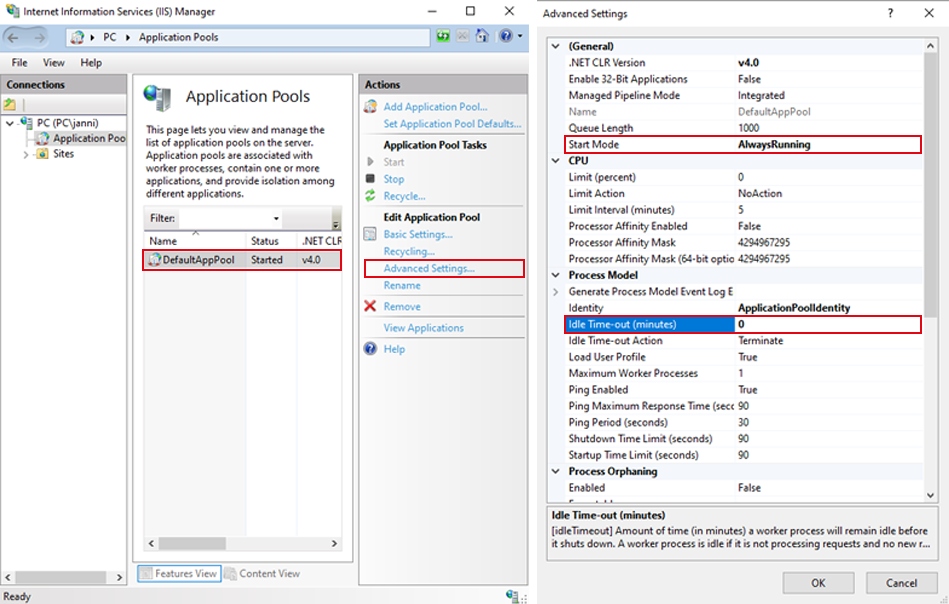
First, select the application pool for your site, then open the advanced settings.
Idle Time-out
Setting Idle Time-out to 0 might already be enough for your use case. The default setting is 20, which means that IIS would kill the worker process after 20 minutes of inactivity to free resources. Setting it to 0 ensures that IIS keeps the process around to instantly handle incoming requests.
Start mode
To make sure a worker process is available to begin with, you can also set Start mode to AlwaysRunning. The default setting is OnDemand, which means a worker process is only created once the very first request to the site is received. With AlwaysRunning the process is created right away, which further reduces initial response times.
As always, try to profile your system to understand which settings provide the best balance between availability and total resource load.